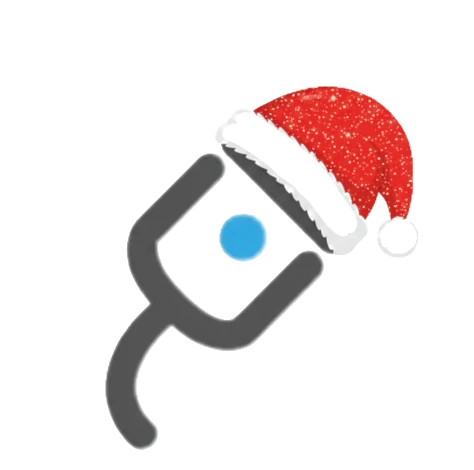Upgrading your computer’s RAM (Random Access Memory) is a straightforward way to boost its performance. If you’ve noticed your system slowing down or struggling with multiple tasks, adding more RAM can help. Here’s a step-by-step guide to upgrading your computer’s RAM:
1. Check Your Current RAM
Before buying new RAM, determine how much you currently have and what type is compatible with your computer. Here’s how to check:
- Windows: Open Task Manager by pressing
Ctrl + Shift + Esc, go to the “Performance” tab, and select “Memory.” You’ll see the total RAM and its type. - macOS: Click the Apple logo in the top left corner, select “About This Mac,” and then click on the “Memory” tab to view your current RAM.
2. Determine RAM Compatibility
Not all RAM is compatible with every computer. Check your computer’s manual or manufacturer’s website for the maximum supported RAM and the type of RAM you need (DDR3, DDR4, etc.). Also, ensure the RAM you purchase matches your computer’s motherboard specifications.
3. Purchase Compatible RAM
Buy RAM that matches the specifications of your computer. You can purchase RAM from computer hardware stores or online retailers. Look for reputable brands and verify compatibility before purchasing.
4. Prepare for Installation
- Turn off your computer: Shut it down completely and unplug it from the power source.
- Open the case: For desktops, remove the side panel. For laptops, you may need to remove the back panel or battery cover.
5. Install the New RAM
- Locate the RAM slots: In desktops, these are typically near the CPU. In laptops, they are often accessible after removing a cover or panel.
- Remove old RAM (if necessary): Press the clips on either side of the RAM module to release it.
- Insert new RAM: Align the notches on the RAM with the slots, press down firmly until the clips snap into place. Ensure the RAM is seated evenly and securely.
6. Reassemble and Test
- Close the case: Put the side panel back on your desktop or reattach the laptop cover.
- Reconnect the power: Plug your computer back in and power it on.
- Check the new RAM: Verify that your system recognizes the new RAM by going back to the “Performance” tab in Task Manager (Windows) or “Memory” tab in About This Mac (macOS).
7. Update BIOS/UEFI (if necessary)
In some cases, you might need to update your computer’s BIOS/UEFI to ensure compatibility with the new RAM. Check your motherboard manufacturer’s website for updates and instructions.
8. Monitor Performance
After upgrading your RAM, monitor your computer’s performance to ensure that it’s running smoothly. You should notice faster multitasking capabilities and improved overall performance.
Conclusion
Upgrading your computer’s RAM is a cost-effective way to enhance its performance. By following these steps, you can easily increase your system’s memory and enjoy a smoother computing experience. If you encounter any issues or are unsure about any step, consult your computer’s manual or seek professional assistance.